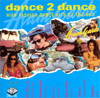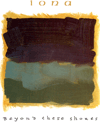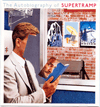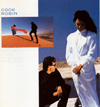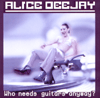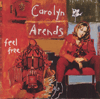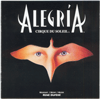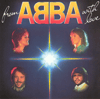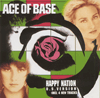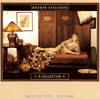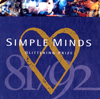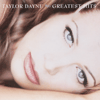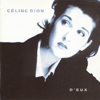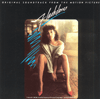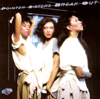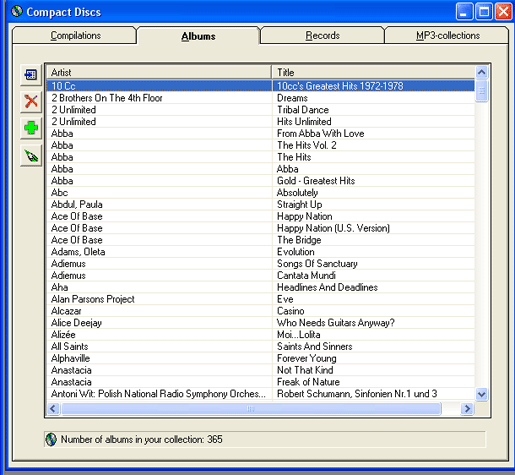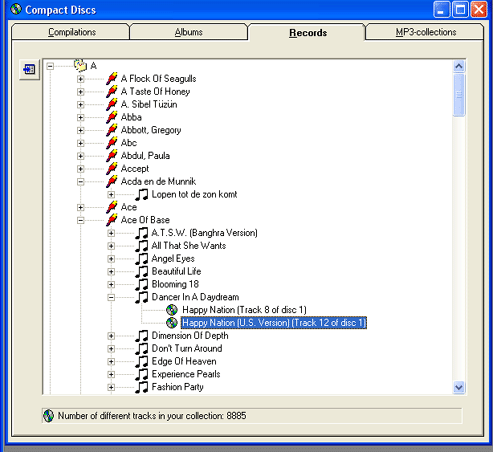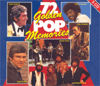
Your collection at a glance
When you start Dr Tibonia's Musicbox, the "Compact Discs" collection screen automatically appears. This screen shows your CD and audio collection in 4 different tabs: compilations, albums, records and MP3 collections. You can also edit, add and delete CD data from this screen. You can navigate to the right tab both with your mouse and your keyboard, using ALT+C to go to compilations, ALT+A to go to albums, ALT+R to go to the records tab and ALT+M to go to the MP3 collections tab. Exit the screen by pressing "Escape" button on your keyboard or clicking X. Choose Musicbox-> Your collection or press F5 on your keyboard to restart the screen.
Compilations
The compilations tab shows all titles of compilations in your collection. The list is sorted alphabetically and descending. By clicking the column header you can reverse the sort order. The screen is depicted below.
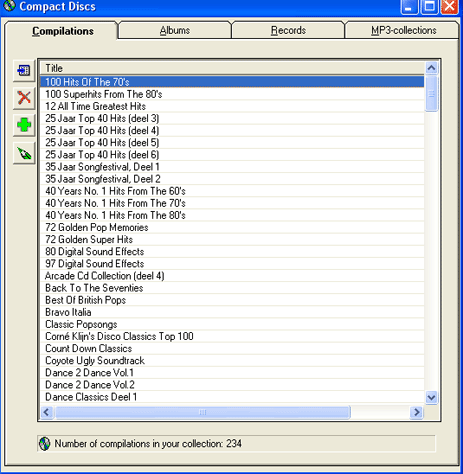 |
|
You can insert, update or delete CD data. First navigate to a particular CD in the list and then perform one of the actions listed below:
|
Albums
The albums tab shows artists and titles of your albums alphabetically ordered by artist. The sort order is descending by default. By clicking a column header you can reverse the sort order. The screen is depicted below.
|
|
|
You can insert, update or delete CD data. First navigate to a particular CD in the list and then perform one of the actions listed below:
|
Records
The third tab show your records. All artists in your collection are ordered alphabetically. All tracks of the artists is shown as well as a reference to the CD of this track. If you click at the CD name, this CD is shown in a compilation or album screen.
|
|
MP3 Collections
The MP3 Collections tab shows your collections of mp3 files. It can be used to register all mp3 files you store on your hard disc or any removable media to help you find them back easily. Also it is the starting point for viewing and editing the MP3 ID3v2 tag using get Gracenote CDDB® Music Recognition Service or CD data in Dr. Tibonia's Musicbox. This tag is stored in the MP3 file and contains information such as artist name, track name and album name. The screen is depicted below.
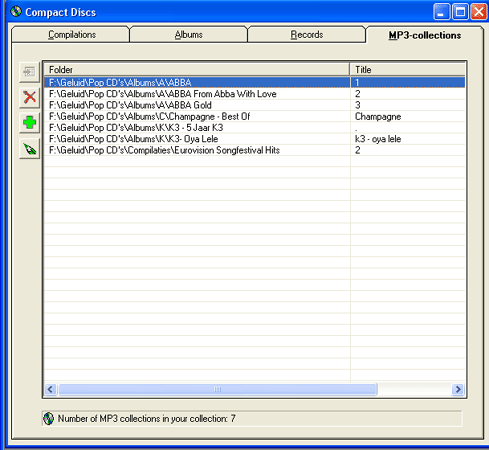
You can insert, update or delete MP3 Collections. First navigate to a particular collection in the list and then perform one of the actions listed below:
- Add a collection: Press Insert at your keyboard or click
 .
Now a new screen appears, in which you
can add your mp3 files to the collection.
.
Now a new screen appears, in which you
can add your mp3 files to the collection. - Update a collection: Select a title from the list so that it colors
blue. Press Enter or click
 or double click on the item in the list. Now a new mp3
collection screen appears, where you can edit the collection data.
or double click on the item in the list. Now a new mp3
collection screen appears, where you can edit the collection data. - Delete a collection: Select a title from the list so that it colors
blue. Press Delete or click
 .
The computer asks to confirm the operation that cannot be undone. If
confirmed the collection is deleted permanently. This operation does
not affect the mp3 files themselves, only the registration in Dr. Tibonia's
Musicbox.
.
The computer asks to confirm the operation that cannot be undone. If
confirmed the collection is deleted permanently. This operation does
not affect the mp3 files themselves, only the registration in Dr. Tibonia's
Musicbox.